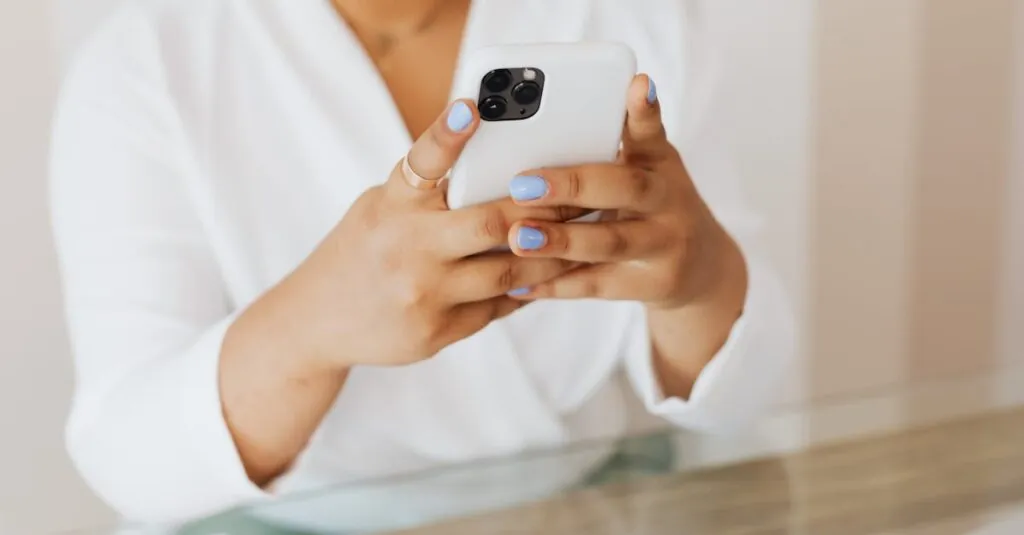Ever felt like your iPhone’s contact list is auditioning for a role in a chaotic soap opera? If Outlook’s relentless syncing is turning your contacts into a jumbled mess, you’re not alone. Many users find themselves scratching their heads as they try to decipher why their phone is suddenly overflowing with duplicate names and outdated info.
Table of Contents
ToggleUnderstanding Outlook’s Syncing Feature
Outlook’s syncing feature allows users to access and update their contacts across multiple devices. This capability benefits those who rely on consistent contact information but can create issues for iPhone users.
What Is Contact Syncing?
Contact syncing refers to the automatic process of updating contact information between devices and applications. When users add or modify a contact in Outlook, those changes reflect in their iPhone and vice versa. This process occurs through cloud services, enabling seamless access. However, it can lead to duplicates when multiple sources supply the same contacts. Users may feel frustrated when outdated or incorrect details merge with existing contacts.
Why Syncing May Be Unwanted
Syncing may become problematic for various reasons. For instance, users may want control over which contacts appear on their iPhone. Privacy concerns arise when sensitive information from Outlook automatically transfers. Users often struggle with managing duplicates, which can clutter their contact list. They might prefer keeping their Outlook contacts separate from their iPhone. Frequent updates can lead to confusion, especially if changes propagate instantly without user awareness.
Steps to Stop Outlook from Syncing Contacts on iPhone
Stopping Outlook from syncing contacts on an iPhone can enhance user control and eliminate confusion caused by duplicate or outdated information. Follow these steps to manage contact syncing efficiently.
Disable Contact Syncing in Outlook App
Access the Outlook app settings to turn off contact syncing. First, open the Outlook app on your iPhone. Navigate to the Settings icon, usually found in the top-left corner. Find the Mail Accounts section and select the appropriate account linked to your contacts. Scroll down until you locate the toggle for Contacts and switch it off. Saving changes will prevent any future contacts from syncing with the iPhone.
Unlinking Outlook Account from iPhone
Unlinking the Outlook account offers another effective way to stop contact syncing. Begin by opening the iPhone’s Settings app. Scroll down to the Mail option and select Accounts. Tap the Outlook account in question to open its settings. At the bottom, you’ll see the Delete Account option. Selecting this will effectively unlink the account and ensure contacts from Outlook no longer sync with the device. This action removes all associated data, giving full control over contacts displayed on the iPhone.
Managing iPhone Settings
Managing iPhone settings can help users control contact synchronization. By adjusting specific settings, individuals can minimize unwanted duplicates and outdated information.
Adjusting iCloud Settings
Adjusting iCloud settings involves disabling contact syncing with iCloud. To do this, users should navigate to the Settings app, tap on their Apple ID, select iCloud, and then toggle off the Contacts option. Turning off this feature prevents iCloud from automatically syncing contacts with other devices, allowing users to keep their iPhone contacts separate and current. This method helps reduce confusion from multiple contact sources.
Modifying Outlook App Permissions
Modifying Outlook app permissions allows users to dictate which features the app can access. Users need to open the Settings app and scroll down to the Outlook app, where they can customize permissions related to Contacts. By toggling off access to contacts, the Outlook app will no longer sync contact information with the iPhone. This action enhances privacy by ensuring only selected data remains accessible, simplifying contact management significantly.
Verifying Sync Status
Verifying the sync status helps identify contact synchronization problems between Outlook and an iPhone. Users can ensure they manage their contacts effectively by checking settings in both the iPhone and Outlook.
Checking on the iPhone
First, access the Settings app. Tap on the option of Contacts, then check the Accounts section. Users can view each account linked to their device along with the syncing status. If Outlook appears with an active status, it indicates ongoing syncing. Furthermore, users should toggle off the Contacts option under the Outlook account settings to stop syncing. Doing so prevents any updates from affecting the iPhone contact list.
Confirming in Outlook
Open the Outlook app on a desktop or device. Navigate to the File menu, then click on Account Settings. Within the Account Settings dialog, look for the account linked to the iPhone. Users can see syncing options under each account type. Ensure the Contacts syncing option is unchecked to stop data from syncing. This control enhances privacy and keeps the contact list consistent.
Taking control of contact syncing between Outlook and an iPhone can significantly enhance user experience. By following the outlined steps to disable contact syncing users can eliminate duplicates and outdated information. This not only streamlines contact management but also addresses privacy concerns.
Managing settings in both the Outlook app and iCloud allows users to dictate what contacts appear on their devices. Regularly checking sync status ensures users remain aware of any changes that could affect their contact lists. With these strategies in place users can enjoy a more organized and efficient contact experience on their iPhones.